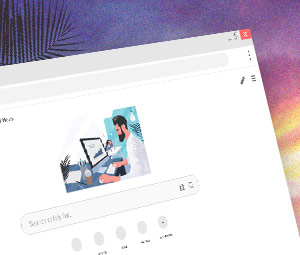 Which is the most secure Web browser? Google Chrome? Mozilla Firefox? Microsoft’s Internet Explorer? It’s a simple question—but the answer is a bit complicated.
Which is the most secure Web browser? Google Chrome? Mozilla Firefox? Microsoft’s Internet Explorer? It’s a simple question—but the answer is a bit complicated.
In a Fall 2013 poll, security-conscious browser users overwhelmingly voted Firefox as the most secure. But during the annual Pwn2own hacking contest in March 2014, Firefox was exploited four times with zero-day attacks, making it one of the least secure browsers.
To complicate matters further, a 2013 comparative analysis of five popular Web browsers by NSS Labs found that Internet Explorer outperformed its competitors. Even so, the NSS Labs research showed that no single browser uniformly protected users against the majority of security threats and privacy risks.
If no single browser is bulletproof, the next best thing is to make your favorite browser is as secure as possible. Here are six ways you can enhance the security of your browser:
1. Configure your browser’s security and privacy settings
Review your browser’s privacy and security settings to make sure you’re comfortable with what’s checked or unchecked. For example, look to see if your browser is blocking third-party cookies, which can enable advertisers to track your online activities.
For specific browser security and privacy settings, read the recommendations and steps outlined in the Department of Homeland Security’s “Securing Your Web Browser”. The guide also explains browser features and their associated risks, such as ActiveX, Java, certain plug-ins, cookies, and JavaScript.
2. Keep your browser updated
Frequently, browser updates are released to plug recently discovered security holes. So it’s important to always keep any browsers you use updated.
3. Sign up for alerts
Consider setting up Google alerts for your browser to stay current on any emerging security issues. If you use Internet Explorer, for example, create a Google Alert using the keywords Internet Explorer security, or something similar. You can opt to receive instant, daily or weekly alerts whenever news articles or other content relevant to that topic hits the Web.
4. Be cautious when installing plug-ins
Plug-ins and extensions can sometimes put you at risk. For instance, earlier this year, it was discovered that some Chrome extensions can change service or ownership without notification to users. As a result, Chrome’s regulations for extensions is changing this June to keep extensions from becoming anything other than “simple and single-purpose in nature,” according to Google.
5. Make sure you have an AV installed
Potentially unwanted programs (PUPs) can slip past when you install any sort of software. These little buggers can switch browsers on you without warning and you might never even notice. Keeping a reputable antivirus program like ZoneAlarm installed is one of the best ways to keep PUP’s from hijacking your browser and ruining your day.
6. Install security plug-ins
The majority of plug-ins and extensions are safe, however, and some can help bolster your browser’s security. Here are four suggested—and free—browser extensions for added security.
What steps have you taken to secure your browser? Which browser security plug-ins have you installed? Please share your thoughts in the comments section below.